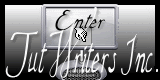Este tutorial lo he realizado con el Hermoso Scrpap, PTU **ANTS IN RAINY DAY** , de Karla Scrapz"
Con él podreis hacer imágenes preciosas. Podeis adquirirlo AQUÍ.
También he utilizado el arte de Dean Yeagle www.cagedbeable.com. Para su uso es necesaria la
licencia y adquirirlo en C.I.L.M.
Material GIF"AQUI.
Filtro utilizado Eye Candy 4000/Jigle.
Comenzamos:
1- Abro una nueva capa de 600 x 600 Pixeles, pinto de color blanco.
2- Abro una nueva capa de despliegue voy al Paper k-s14 Imagen/Reflejar , selecciono la capa copio y pego en la selecion el paper k-s14.
3- Voy a mascaras/nueva apartir de una imagen, marcado invertir datos y aplico la mask gs-mask circle030 al paper k-s 14.luego mascaras/borrar digo si".
4- redimension de todos los elementos ubicados ver imagen final su ubicacion, a todos los elementos ir efectos/acentuar:
- Elemento k-s decorated fenced voy Imagen/redimensionar 605x605 pixels.
- Elemento k-s rain Imagen/redimensionar 500x433 pixeles.
- Elemento k-s cloud2 Imagen/rdimensionar 300x230 pixeles.
- Elemento k-s rainbown voy Imagen /reflejar, Imagen/redimensionar 500 x500. borrar con la herramienta goma lo que sobre ira ubicado entre las dos nubes ver imagen final.
- Elemento k-scloud2 Imagen/redimensionar 250x191 pixls.
- Elemento imagen/redimensionar, k-s flowers of garden2 , 170x252 pixles.
-Elemento Imagen/redimensionar, k-s decorated umbrella2 180x216 pxls.
- Tube de la chica en su tamaño original.
5- Pongo sombra a todos los Elemtos que sobresalga a gusto.
6- Texto Enjoy The Rain", esta realizado con la Font", Calvin". tamaño 48.-
Color Celeste : Tinte 138, Saturacion 160.
Color Rosado: Tinte 237, Saturacion 176.- Voy a capas/Fusionar todas las capas visibles.
7- ubico en la Imagen,con el que trabajaremos, Elemento Imagen/redimensionar, k-s water pudle 250x67 pxls.
8- Capa k-s Water Pudle me ubico en ella , duplico por dos capas mas osea me quedan tres capas, con la Herramienta varita magica pico dentro y queda seleccionado.
ver muestra:

9- Aplico el Filtro Eye candy 4000/ Jigle valore: Bubles, 34.00, 2.45 , 20. variando el Radom capa a capa.quito seleccion.
10- Fusiono todo.Guardo como imagen psp.
11- Abro la Imagen guarda, Editar/seleccionar todo.
12- Abro el gif" Gota de agua, selecciono todo, copio y pego el Gif de la gota en la Imagen , ver donde van ubicadas mas omenos las gotas yo he colocado dos".
13- Por ultimo, Animacion/propieddes de la animacion y damos un valor de 35.
14- Guardar como Imagen Gif".
Espero les haya gustado, cualquier cosa me consultan, muchas gracias".
Besos Natty*.